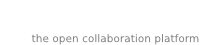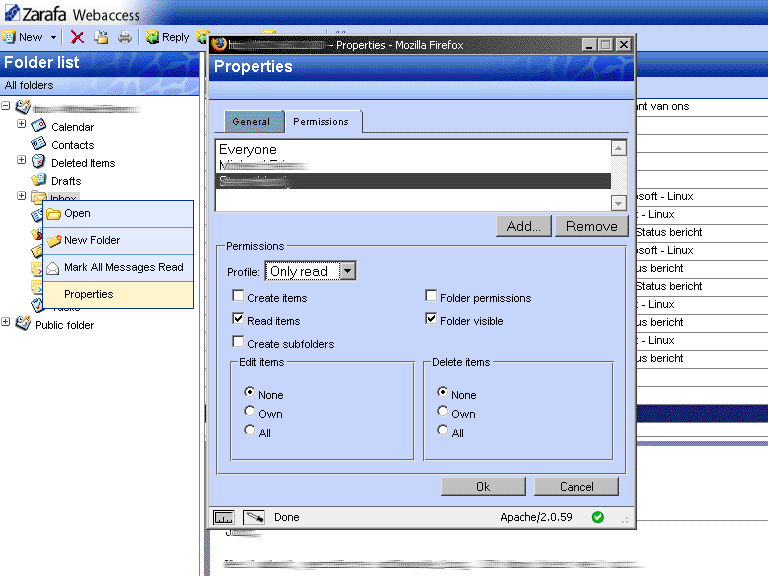2.3. Access to folders and calendars for other users
Click on the Add button under the Permissions tab.
When the Address Book pops up, select the person to give permissions to and click Ok. This contact will then be added to the permissions list.
Please note that this persons' permissions must be changed. As by default the dialog grants no additional permissions.
Click Ok to save and close the permissions window.
2.3.2. Change permissions
Click on the person whose permission needs to be changed.
Now the permissions can be manually set in the bottom part of the permissions window, or one of the preset profiles can be selected from the Profile drop-down menu.
Click Ok to save and close the permissions window.
2.3.4. Open shared folders
To open shared folders from the Zarafa WebAccess click the
Open shared folder link at the bottom of the folder list. A window as shown in
Figur 2.6, ”Open Shared Folder” will be presented.
From the dialog shown in
Figur 2.6, ”Open Shared Folder” it is possible to either open a single folder (for example the calendar folder), or open a complete folder list of a specific user.
The opened folders are stored in the users' WebAccess profile, so the next time the user tries to login to the WebAccess the opened folders are readily available.
To close an opened folder, use the Close store option in the right mouse button menu.